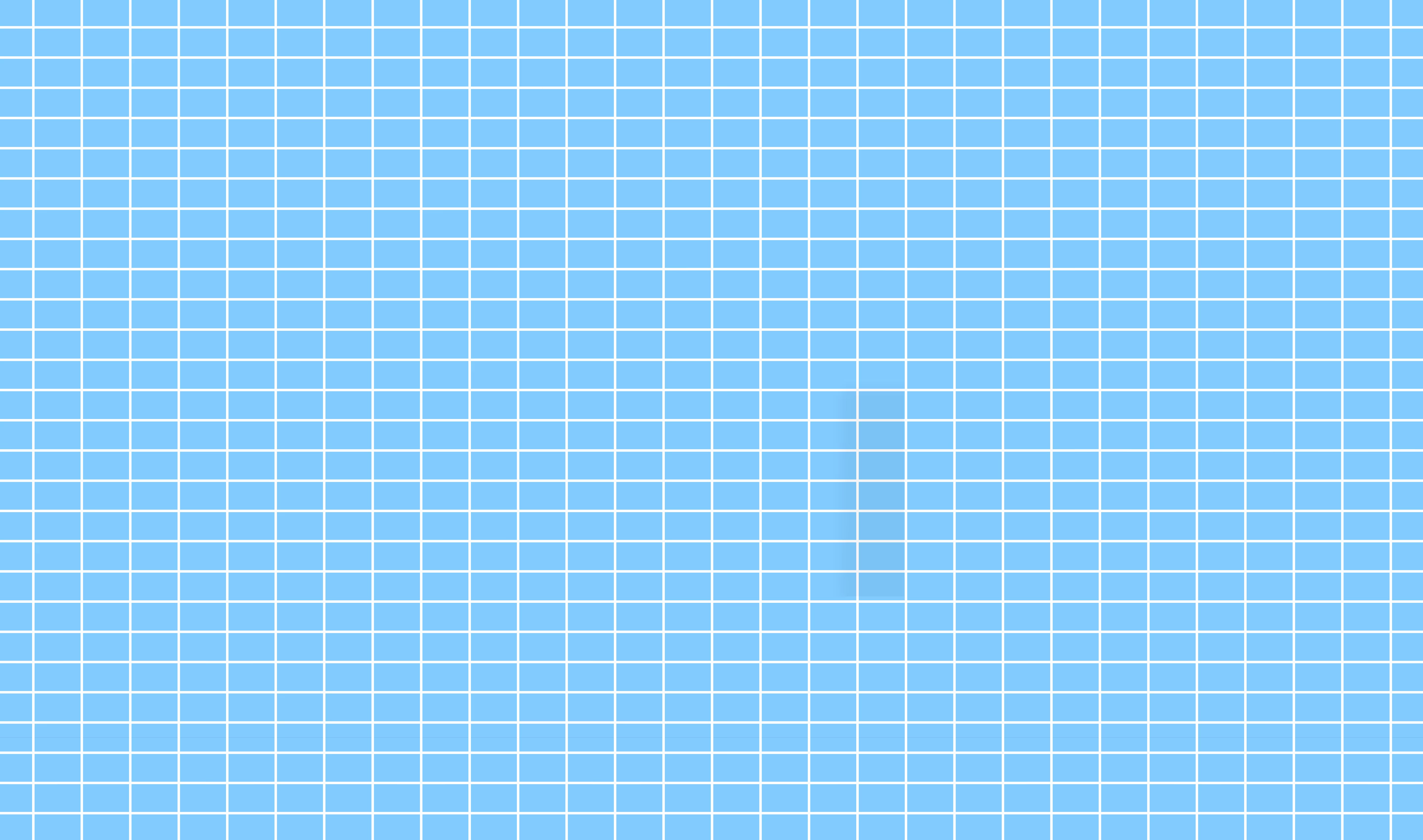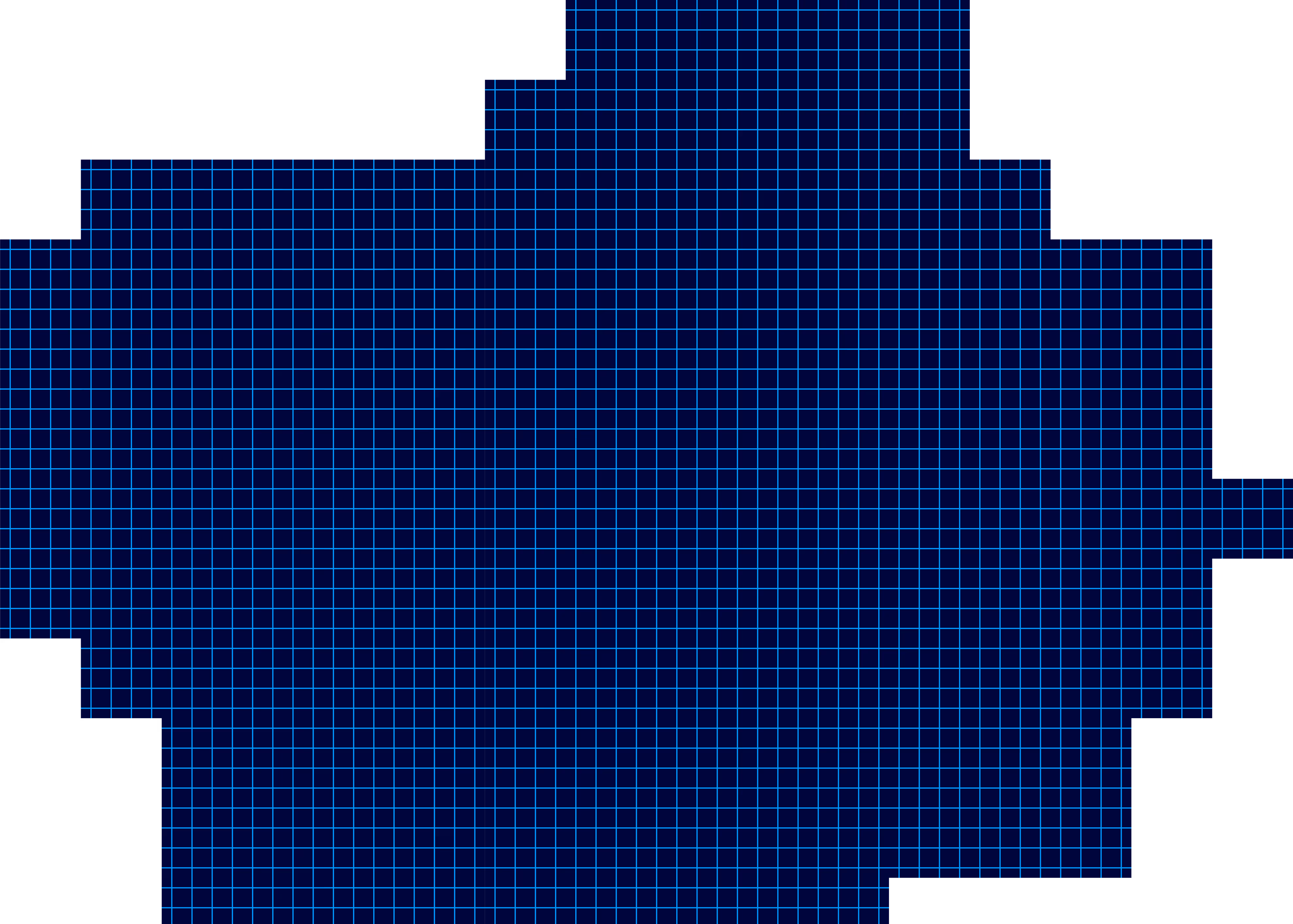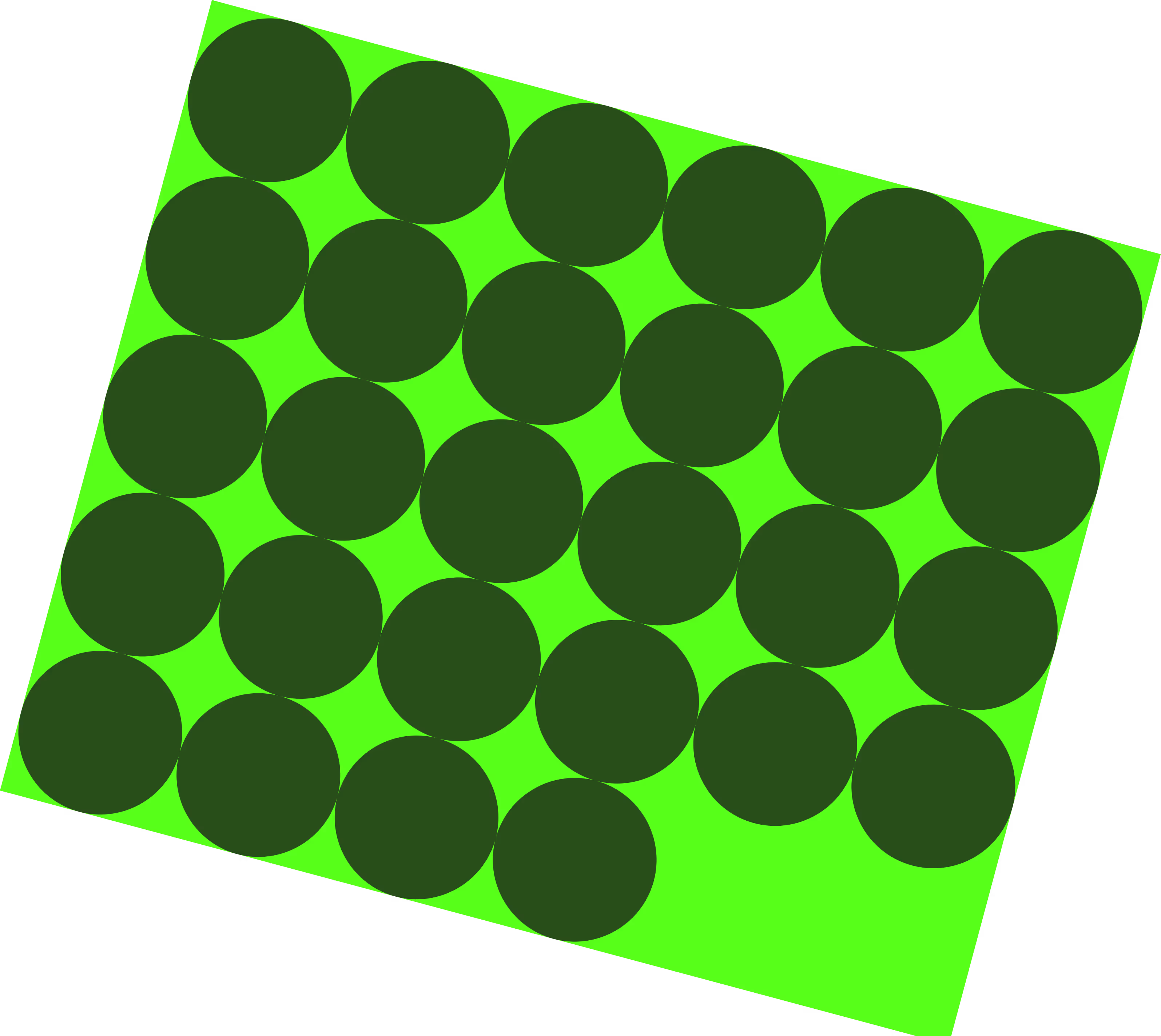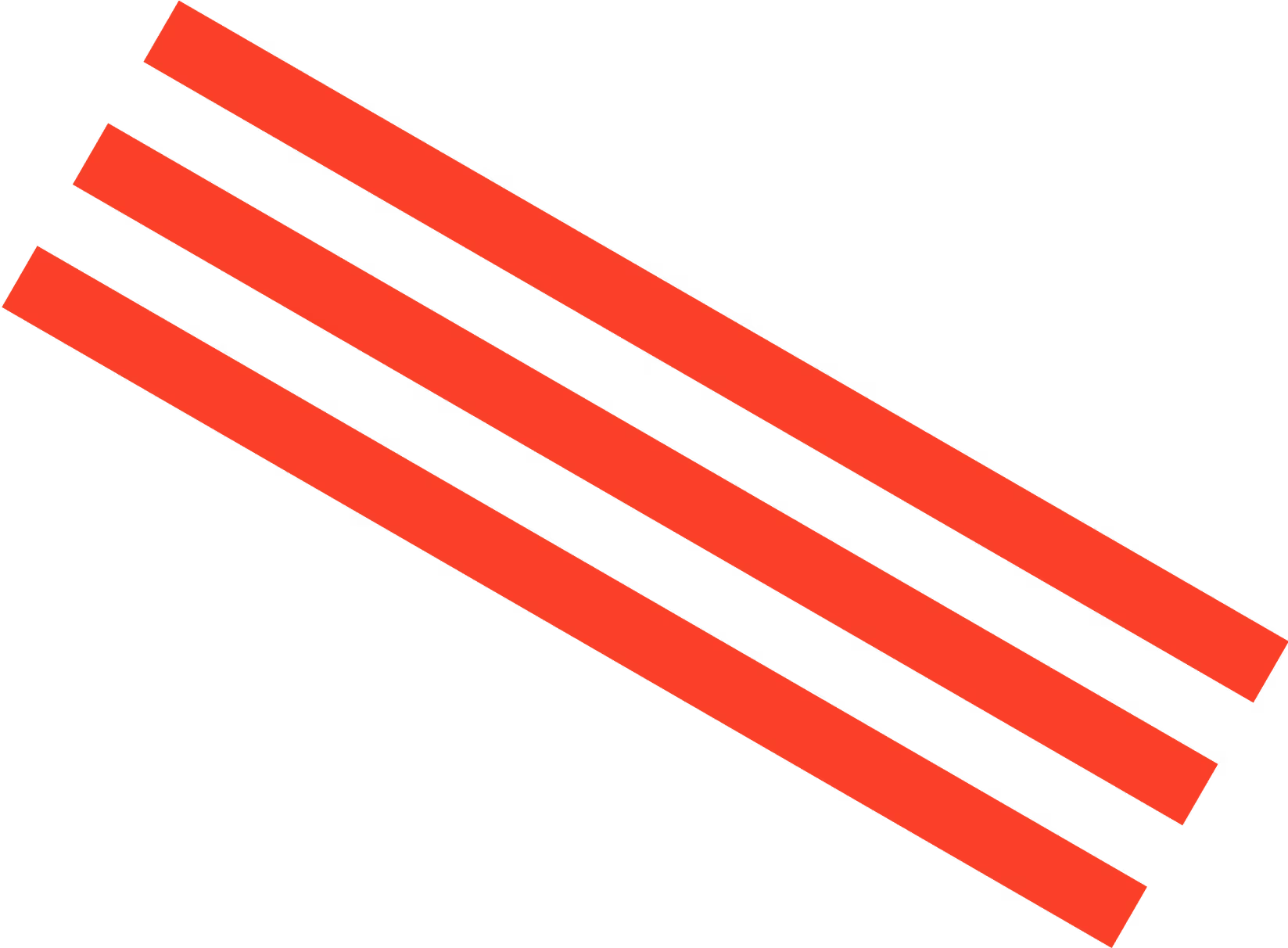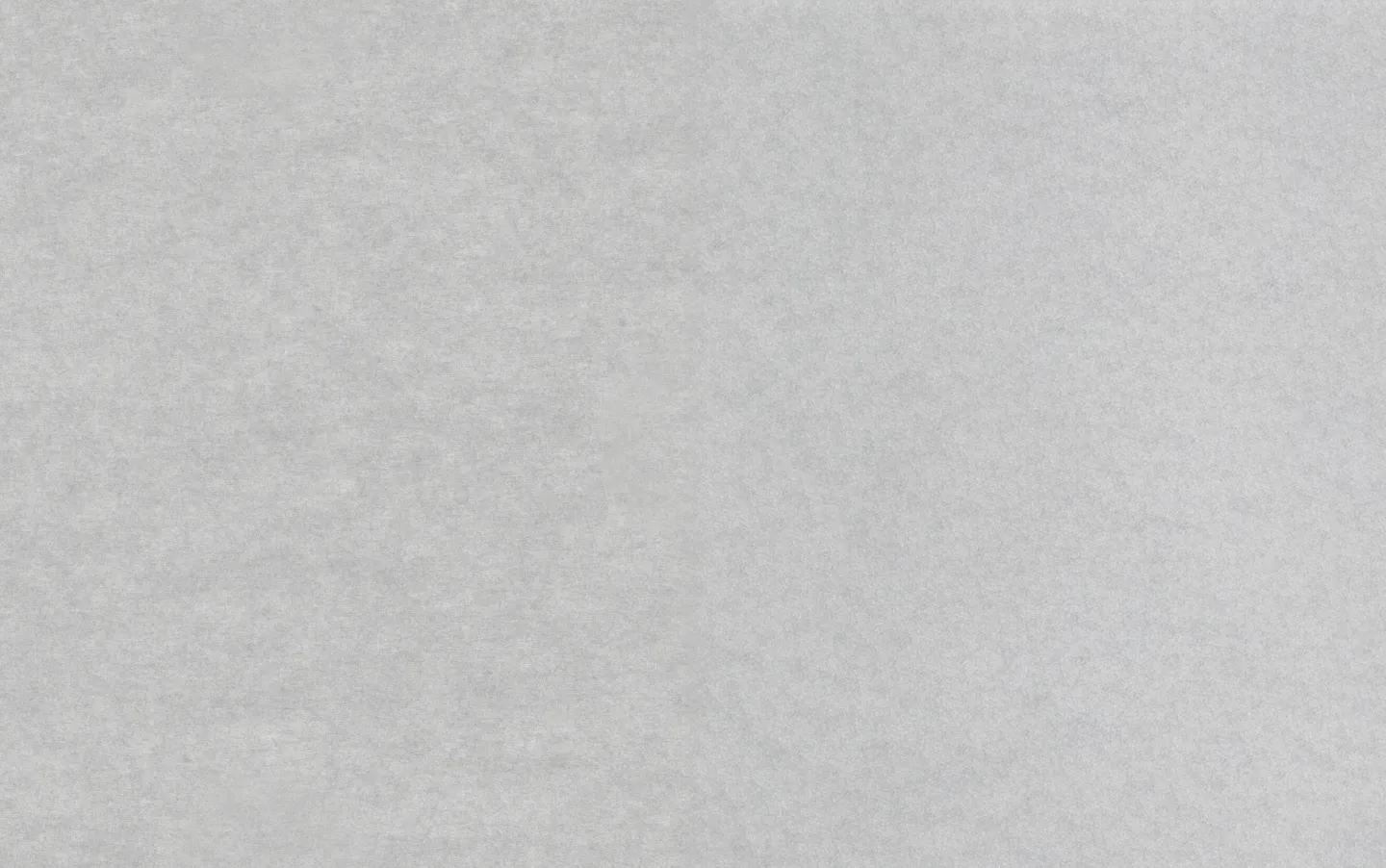How to Use Google Sheets: A Beginner's Guide
Learn how to use Google Sheets effectively with our comprehensive guide, packed with tips, tricks, and best practices for maximizing productivity.

Google Sheets is a versatile, web-based spreadsheet application that caters to countless data management processes.
While some may be turned off by being purely web-based, it can also be accessed without a connection via the Google Docs Offline Chrome extension, making it a powerful asset in your workflow.
Unlike Microsoft Excel, Sheets is built with team collaboration in mind from the ground up, making for a much smoother experience when multiple touchpoints on the same spreadsheet are needed. Sharing and collaborating is as easy as sending an invite or a link to your colleagues and you can work together in real-time.
Let’s dive into the basics of Google Sheets before getting into collaborative features.
Basic Functions and Formulas
How to Create a New Spreadsheet
There are 3 methods you can use to create a new spreadsheet in Google Sheets.
Method 1: From the Google Drive dashboard, click on the New button in the top left corner, scroll down to the Google Sheets option and click on Blank spreadsheet.

Method 2: From the Google Sheets dashboard (sheets.google.com), click on the Plus icon labeled ‘Blank spreadsheet’.

Method 3: From within any existing spreadsheet, navigate to the File menu in the top left corner, select New and then click on Spreadsheet.

How to Add Data to a Spreadsheet
Every Google Sheet consists of a grid of cells. Each cell is identified by a unique alphanumeric address, such as A1, B2, and so on, to help locate and reference specific data within the spreadsheet.
One thing that may take getting used to is not using the mouse as much as you normally would: spreadsheets can be edited and manipulated using solely the keyboard.
You don’t need to double click on a cell to enter information, just make sure the right cell is selected using the keyboard (or by single clicking) and start typing away.
When you’re done adding data to a cell, you have a few options to complete the task:
- Press the Enter / Return key to save data and move to the start of the next row.
- Press the Tab key to save data and move to one cell to the right in the same row.
- Use any of the arrow keys to save data and move in the direction you want.
- Click on any cell to save data and jump directly to that cell.
How to Use Google Sheets Formulas
Google Sheets, like other spreadsheet apps, has built-in formulas that streamline complex calculations. These built-in formulas simplify data analysis and manipulation, enhancing productivity and efficiency when working on spreadsheets.
To insert a formula into a cell, simply click on it or initiate any formula by typing an equals sign (=), followed by the formula's name. Sheets will suggest or autofill formulas as you type, so you don’t have to worry about memorizing them all.
The 5 most common Google Sheets formulas are the top options when using the formula button. Here’s what they’re used for:
- =SUM(range) - Adds up a specified range of cells
- =AVERAGE(range) - Finds the average of a specified range of cells.
- =COUNT(range) - Counts the total number of values in a specified range of cells
- =MAX(range) - Finds the highest value in a specified range of cells
- =MIN(range) - Finds the lowest value in a specified range of cells
Collaboration
We already mentioned how Google Sheets is a collaborative platform, allowing you to sync up with colleagues in real-time. You can edit the same Google Sheet with anyone you want, making it a great tool for group projects or team tasks.
Sharing your spreadsheets is as simple as clicking the Share button in the top right corner, enter the email addresses of anyone you want to collaborate with and then choose your privacy settings, as seen below.

After adding them to the Google Sheet, you can specify access settings for your collaborators: viewing only, commenting or editing.
You can also choose to share your spreadsheet via a link, which can be general access for anyone who has the link or only those within your organization.
Tips and Tricks for Using Google Sheets
Creating Charts and Graphs
While some people really love spreadsheets, not everyone shares that passion. Visualizing your data is an important step of data analysis, making it more accessible and easily digestible for non-technical people at a glance. To insert a chart or graph, navigate to the Insert menu up top and choose the Chart option. You can edit the data range and choose from a variety of chart / graph types on the right-hand menu.

You likely won’t get things right on your first go, so don’t be afraid to play around with the different chart types to find the most suitable one for your specific data set.
Saving Time with Keyboard Shortcuts
Keyboard shortcuts can save a lot of time and effort when working in Google Sheets. Here are my most used shortcuts that I use when inputting data, editing tables and during data analysis:
- Copy = Control + C / Command + C
- Cut = Control + X / Command + X
- Paste = Control + V / Command + V
- Paste Values Only = Control + Shift + V / Command + Shift + V
- Undo = Control + Z / Command + Z
- Redo = Control + Y / Command + Y
- Select An Entire Row = Shift + Spacebar
- Select An Entire Column = Control + Spacebar / Command + Spacebar
- Select All = Control + A / Command + A
- Find = Control + F / Command + F
- Find and Replace = Control + H / Command + H
Final Thoughts
Don't let spreadsheets' complexity intimidate you—mastering basic functions and formulas is a valuable skill that anyone can learn.
Embrace Google Sheets as a powerful tool for organizing data, conducting analysis, and boosting productivity in your marketing efforts.
- Google Sheets are accessible via any Google account for free
- Basic functions work similarly to Excel, with data entry and simple formulas
- Becoming proficient with Sheets takes time and experience, but isn’t too complex
- Advanced features include integrations with platforms like Zapier and data analysis functions
Ready to take your data analysis to the next level?
Sign up for a free trial of Jasper today and discover a world of possibilities for streamlining your workflow using the Jasper x Google Sheets integration. With Jasper, you can say goodbye to manual formula writing and hello to automated insights.
More of the latest & greatest
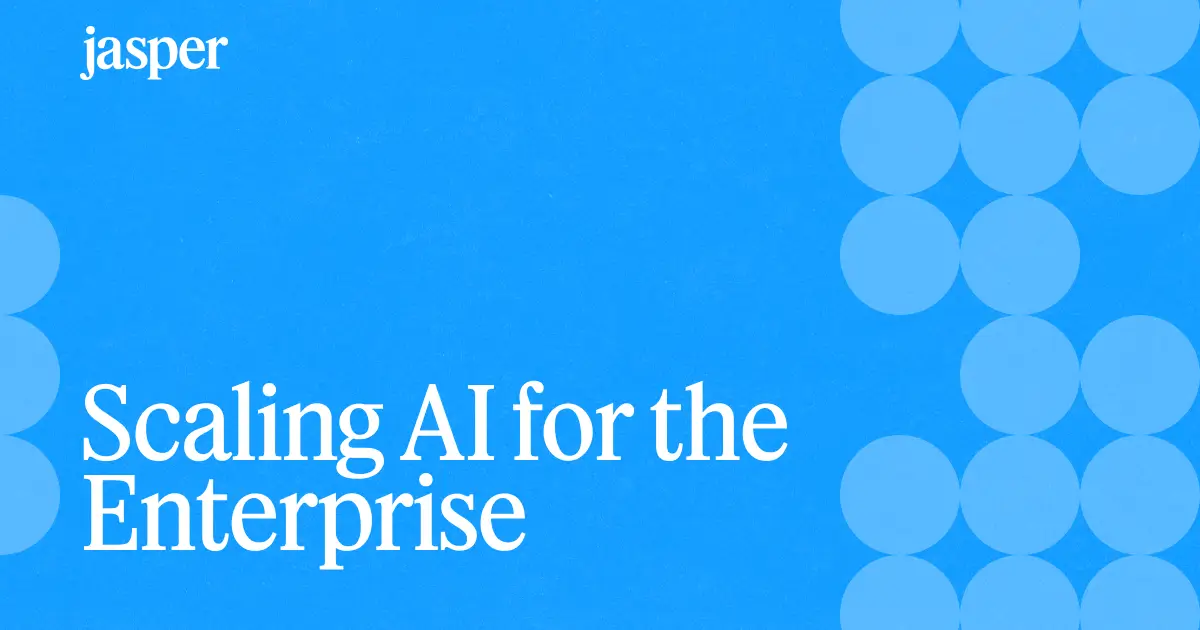
Scaling AI for the Enterprise: How Marketing Leaders Drive Impact
High-performing marketing teams are scaling AI with structure and strategy. Learn how CMOs can lead the way to drive organization-wide impact.
July 1, 2025
|
Megan Dubin

Reflections from Cannes: Why Brand and People Still Matter Most in the Era of AI
At Cannes Lions 2025, one truth stood out: brand, trust, and authenticity are making a powerful comeback.
June 24, 2025
|
Loreal Lynch
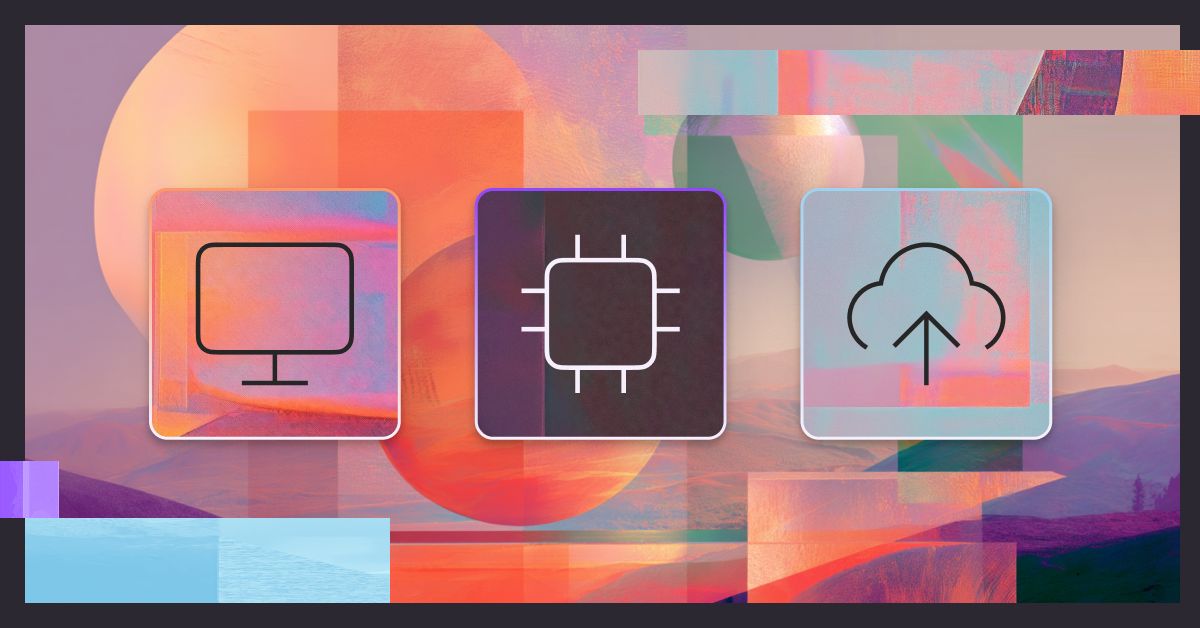
Interactive Tool: Benchmark Your AI in Marketing Strategy
Discover your marketing team's AI maturity. Benchmark your strategy, compare with peers, and uncover gaps with an interactive tool.
June 17, 2025
|
Megan Dubin